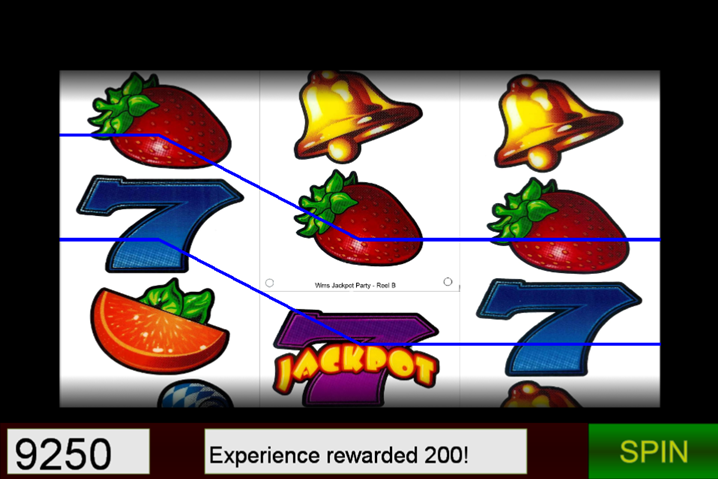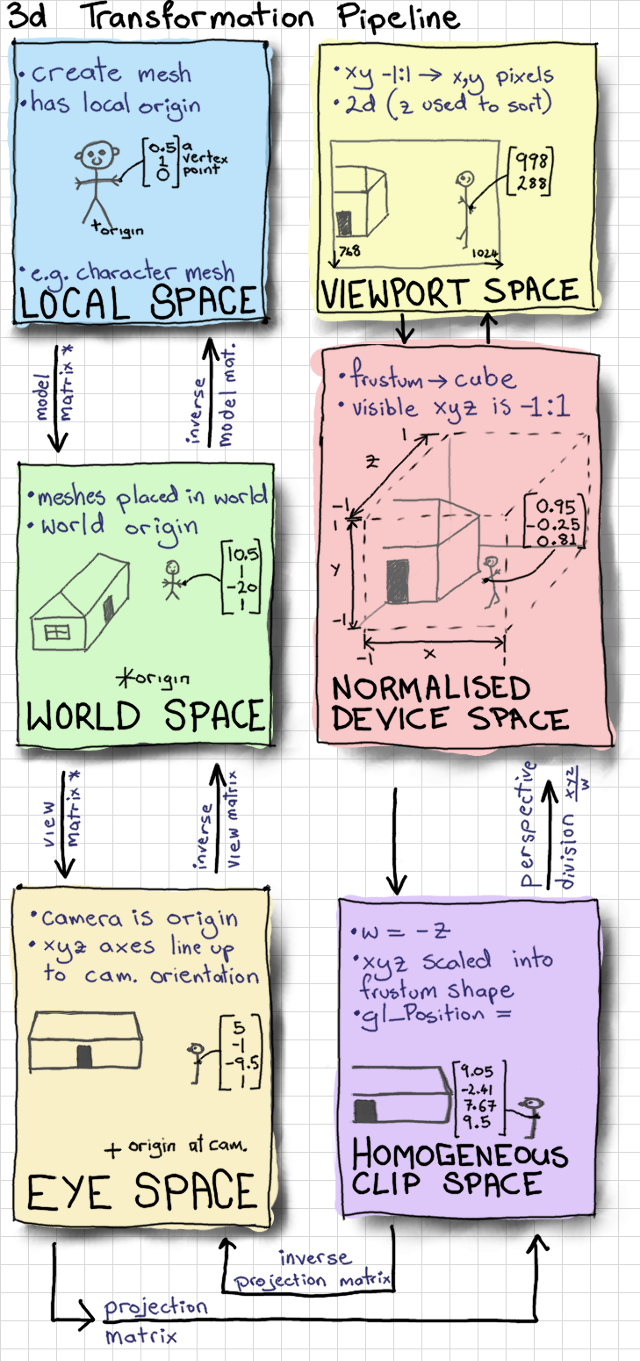This is part of a series for the Out of Phase game project that reflects on various stages, covering pros and cons of the creative process and implementation of the game.
Last year I started porting over the backend of my game from Python to C++. The reason for this move ties into my long-term goals as a game developer. Programming a multiplayer server has been something that has intrigued me for a while. The idea of creating a virtual environment that is continuously running and allows multiple players to interact with that environment in real time is fascinating to me.
At this time, my game will only support two players, but I would like to play around with adding more. I’m doubtful this will be a massively multiplayer game, like World of Warcraft or Elder Scrolls Online, since that would be a huge amount of effort. So maybe up to four players.
Real-time games that support multiple players typically require some special handling of synchronizing the game state as it is updated from the player’s clients. Without synchronizing, race conditions will occur which will result in erroneous and unpredictable ways.
So in this post, I’ll be covering how to avoid race conditions in C++ threads by using locks and mutexes.
Race Conditions
Let’s take a code snippet as an example (this is make believe pseudo code):
void attackGoblin(Monster* goblin) {
int health = goblin->getHealth();
health -= 10;
goblin->setHealth(health);
}Race Condition 1
Ok. So the problem here is what happens when two players are attacking this goblin at the same time. Just because this code is wrapped in a function, doesn’t mean each block of code gets executed sequentially. It’s possible that the lines of code being run between each player may be executed in a mixed order.
Let’s assume that goblin->getHealth and goblin->setHealth read and write the current health value from or to memory. (But they don’t use synchronization)
Two players are attacking a goblin with 500 health. Both players inflict 30 damage at the same time. We expect the goblin’s health to drop down to 440, but instead, it only drops down to 470. What happened?
(thread 1) int health = goblin->getHealth(); // getHealth returns 500 (thread 1) health -= 30; // local to thread 1 (thread 2) int health = goblin->getHealth(); // getHealth() returns 500 (thread 2) health -= 30; // local to thread 2 (thread 2) goblin->setHealth(health); // Goblin health is now 470 (thread 1) goblin->setHealth(health); // Goblin health is still 470
Where did the damage go? Well, it got overwritten because the instructions weren’t synchronized. Each thread keeps a separate copy of health and when the goblin’s health is changed in one of the threads, it never updates in the other.