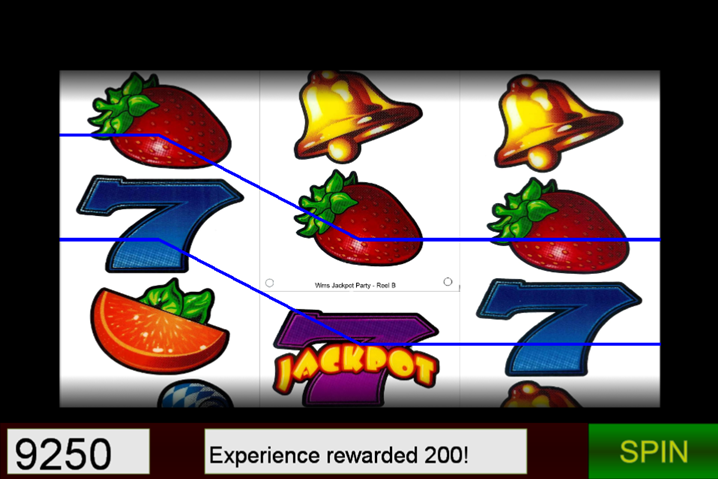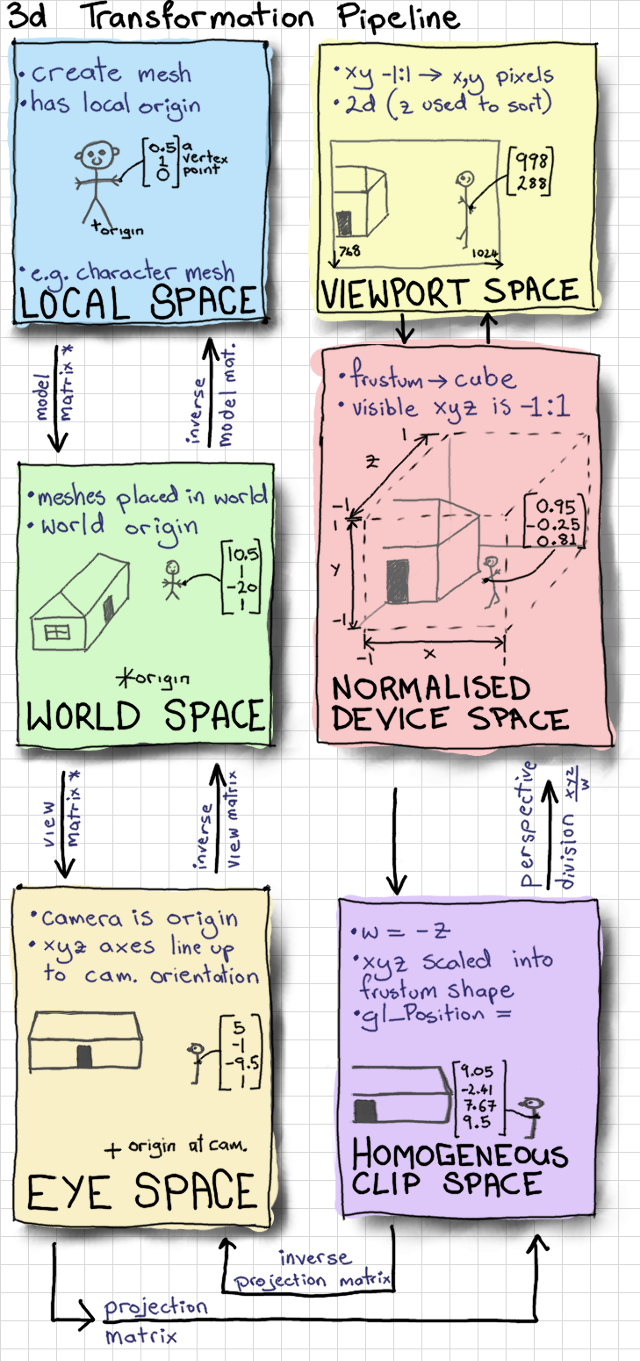I started developing a slots game using the Cocos2d C++ SDK. Cocos2d is an opensource game development framework that support C++, Objective-C, and JavaScript. Eventually, this game will evolve into a slots RPG, like King Cashing and King Cashing 2. For now it uses a pretty generic reels and a match 3 mechanic that matches on the same row as well as cells on adjacent rows. For score, it keeps experience points, since this will transition to the RPG slots.
Source for the project can be found here. As of this writing, it’s in early development.
Like many game frameworks, Cocos2d has many helper functions that allow for quick game prototyping. Scenes are easy to construct, and assets, sprites, and audio can be added using built in Cocos2d objects. It even supports the ability to add custom shaders.
Extending Sprites
I found quickly that I needed to create custom objects that extended sprites. In this project there two classes that extend cocos2d::sprite ; the reel, and the HUD.
Grouping elements within sprites helped with organizing code and separation of concern. I did run into strange memory errors when trying to add certain objects, such as cocos2d::Label , directly to the scene while also having a pointer to it in the scene.
Autorelease
The Cocos2d C++ framework uses a smart-pointer technique to automatically destroy dynamically allocated objects when its internal reference count is 0. This relieves pressure in remembering to destroy objects and worrying about pointer ownership. Though cyclical dependencies still need to be avoided.
The built-in Cocos2d objects are automatically added to the autorelease pool, so there is no need to use the new keyword. In my project, I have an object that extends the Cocos2d sprite. So there’s some boilerplate code that I needed to add so my object would be added to the autorelease pool.
ReelSprite* ReelSprite::create(const std::string& filename, std::vector<int> _cells)
{
ReelSprite* mainSprite = new ReelSprite();
mainSprite->init(filename);
mainSprite->autorelease(); // <-- ADD TO AUTORELEASE POOL
mainSprite->cells = _cells;
return mainSprite;
}ReelSprite::create is a static method that follows the Cocos2d convention of constructing an object and adding it to the autorelease pool. mainSprite->autorelease() is the line that actually adds the object to the autorelease pool, so that it does not have to be manually destroyed.